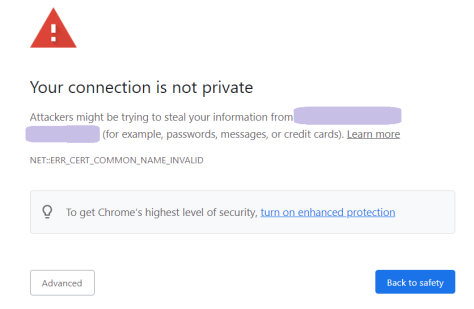Sooo you’re working in an enterprise and have to maintain an internal server. The security audit asks you to ensure all HTTP communications are encrypted, so you need to change to HTTPS. Boy is this SO not obvious. You’d think this should be quite easy by now, but there are A LOT of pitfalls in your way.
If you want the TL;DR version, to skip the explanation and go directly to the instructions, scroll directly to the Mandalorian below. No hard feelings, honest 😊
Mistake #1: Use a self-signed certificate
Many, many, MANY tutorials you’ll find online are written with a developer in mind, leaving the maintainer/admin as an afterthought -if that. So what they care about is having some certificate, any certificate, as long as it works on the developer’s PC.
But what this certificate says is basically “I’m Jim because I say so”.
Do I need to say that it won’t work for other PCs? Yes? Well surprise, it won’t.
Mistake #2: Get a certificate from your PC’s certificate authority
I don’t know how some people don’t understand that this, while being a bit more complex, it’s basically the same as #1. What this certificate says is “I’m Jim because someone else who is also Jim says so”.
Yeah, no, it won’t work.
Mistake #3: Get a certificate from a trusted certificate authority using only a server name (or an alias).
Now we’re getting more serious.
Getting a certificate from a trusted certificate authority (CA for short) is the right thing to do. The certificate you get then says “I’m Jim because someone else who you already trust says so”.
So if you get a certificate that verifies you’re, say, server web-ch-zh.xyz123.com or mysite.xyz123.com is good enough. Right?
IT DEPENDS.
If you run a website (e.g. https://www.xyz123.com) and want your HTTPS URL to work without giving a certificate warning that’s fine. You don’t need to do anything else. That’s why most tutorials that avoid the self-signed certificate mine stop here.
But remember, our scenario is that we’re working for an enterprise (a big company) and we’re maintaining an internal server. What that usually -not always, but a lot of the time- means is that communication to our server happens using different hostnames.
Let me give you my own example:
- I run a service called Joint Information Module or JIM for short -that’s a totally real service name [1].
- The server name is ch-zh-jim-01.mycompany.local.
- The users use the web interface of the service by navigating to https://jim.mycompany.com.
- Another application uses the REST API of the service using the server name (ch-zh-jim-01) without the domain name (mycompany.local).
- The service uses a queuing software that is installed on the same server. We want to use the same certificate for this as well. The JIM service accesses the queues via https://localhost (and a port number).
Now, if the certificate you got says “ch-zh-jim-01.mycompany.local ” and you try to access the server via https://ch-zh-jim-01, https://jim.mycompany.com, https://localhost or https://127.0.0.1, you’ll get a certificate error much like the following:
Also, the REST API won’t work. The caller will throw an exception, e.g. java.security.cert.CertPathValidatorException in Java or System.Security.Authentication.AuthenticationException in DotNet. You can avoid this by forcing your code to not care about invalid certificates but this is a) lazy b) bad c) reaaaaaaaaaaly bad, seriously man, don’t do this unless the API you’re connecting to is completely out of your control (e.g. it belongs to a government).
The correct way
So you need a certificate that is trusted and valid for all the names that will be used to communicate with your server. How do you do that? SIMPLEZ!
- Generate a CSR (a certificate signing request, which is a small file you send to the CA) with the alternative names (SANs) you need. That’s what I’ll cover here.
- Send it to a trusted CA
- either the one your own company operates or
- a commercial one (which you have to pay), say Digicert.
- Get the signed certificate and install it on your software.
Important note: the CA you send the CSR to must support SANs. Not every CA supports this, for their own reasons. Make sure you read their FAQ or ask their helpdesk. Let’s Encrypt, a free and very popular CA, supports them.
Here I’ll show how you can generate a CSR, both in the “Microsoft World” (i.e. on a Windows machine) and in the “Java World” (i.e. on any machine that has Java installed).
A. Using Windows
Note that this is the GUI way to do this. There’s also a command line tool for this, certreq. I won’t cover it here as this post is already quite long, but you can read a nice guide here and Microsoft’s reference here. One thing to note though is that it’s a bit cumbersome to include SANs with this method.
- Open C:\windows\System32\certlm.msc (“Local Computer Certificates”).
- Expand “Personal” and right click on “Certificates”. Select “All tasks” > “Advanced Operations” > “Create Custom Request”.
- In the “Before you begin” page, click Next.
- In the “Select Certificate Enrollment Policy” page, click “Proceed without enrollment policy” and then Next.
- In the “Custom Request” page, leave the defaults (CNG key / PKCS #10) and click Next.
- In the “Certificate Information” page, click on Details, then on Properties.
- In the “General” tab:
- In the “Friendly Name” field write a short name for your certificate (that has nothing to do with the server). E.g. cert-jim-05-2021.
- In the “Description” field, write a description, duh 😊
- In the “Subject” tab:
- Under “Subject Name” make sure the “Type” is set to “Full DN” and in the Value field paste the following (without the quotes): “CN=ch-zh-jim-01.mycompany.local, OU=IT, O=mycompany, L=Zurich, ST=ZH, C=CH” and click “Add”. Here:
- Instead of “ch-zh-jim-01.mycompany.local” enter your full server name, complete with domain name. You can get it by typing ipconfig /all in a command prompt (combine Host Name and Primary Dns Suffix).
- Instead of “IT” and “mycompany” enter your department and company name respectively.
- Instead of “Zurich”, “ZH” and “CH” enter the city, state (or Kanton or Bundesland or region or whatever) and country respectively.
- Under “Alternative Name”:
- Change the type to “IP Address (v4)” and in the Value field type “127.0.0.1”. Click “Add”.
- Change the type to “DNS” and in the Value field type the following, clicking “Add” every time:
- localhost
- ch-zh-jim-01 (i.e. the server name without the default domain)
- jim.mycompany.com (i.e. the alias that will be normally used)
- (add as many names as needed)
- Under “Subject Name” make sure the “Type” is set to “Full DN” and in the Value field paste the following (without the quotes): “CN=ch-zh-jim-01.mycompany.local, OU=IT, O=mycompany, L=Zurich, ST=ZH, C=CH” and click “Add”. Here:
Important note: all names you enter there must be resolvable (i.e. there’s a DNS entry for the name) by the CA that will generate your certificate. Otherwise there’s no way they can confirm you’re telling the truth and the request will most likely be rejected.
It should end up looking like this:
- In the “Extensions” tab, expand “Extended Key Usage (application policies)”. Select “Server Authentication” and “Client Authentication” and click “Add”.
- In the “Private Key” tab, expand “Key Options”.
- Set the “Key Size” to 2048 (recommended) or higher.
- Check the “Mark private key exportable” check box.
- (optional, but HIGHLY recommended) Check the “Strong private key protection” check box. This will make the process ask for a certificate password. Avoid only if your software doesn’t support this (although if it does, you really should question if you should be using it!).
At the end, click OK, then Next. Provide a password (make sure you keep it somewhere safe NOT ON A TEXT FILE ON YOUR DESKTOP, YOU KNOW THAT RIGHT???) and save the CSR file. That’s what you have to send to your CA, according to their instuctions.
B. Using Java
Here the process is sooo much simpler:
- Open a command prompt (I’m assuming your Java/bin is in the system path; if not, cd to the bin directory of your Java installation). You should have enough permissions to write to your Java security dir; in Windows, that means that you need an administrative command prompt.
- Create the certificate. Type the following, in one line, but given here splitted for clarity. Replace as explained below.
keytool
-genkey
-noprompt
-cacerts
-alias cert-jim-05-2021
-dname "CN=ch-zh-jim-01.mycompany.local, OU=IT, O=mycompany, L=Zurich, ST=ZH, C=CH"
-keyalg RSA
-keysize 2048
-storepass changeit
-keypass MYSUPERSECRETPASSWORD
- Create the certificate signing request (CSR). Type the following, in one line, but given here splitted for clarity. Replace as explained below.
keytool
-certreq
-file c:\temp\cert-jim-05-2021.csr
-cacerts
-alias cert-jim-05-2021
-dname "CN=ch-zh-jim-01.mycompany.local, OU=IT, O=mycompany, L=Zurich, ST=ZH, C=CH"
-ext "SAN=IP:127.0.0.1,DNS:localhost,DNS:ch-zh-jim-01,DNS:jim.mycompany.com"
-ext "EKU=serverAuth,clientAuth"
-storepass changeit
-keypass MYSUPERSECRETPASSWORD
In the steps above, you need to replace:
- “cert-jim-05-2021”, both in the filename and the alias, with your certificate name (which is the short name for your certificate; this has nothing to do with the server itself).
- “ch-zh-jim-01.mycompany.local” with the full DNS name of your server.
- “IT” and “mycompany” with your department and company name respectively.
- “Zurich”, “ZH” and “CH” with your city, state (or Kanton or Bundesland or region or whatever) and country respectively.
- “ch-zh-jim-01” with your server name (without the domain name).
- “jim.mycompany.com” with the DNS alias you’re using. You can add as many as needed, e.g. “DNS:jim.mycompany.com,DNS:jim-server.mycompany.com,DNS:jim.mycompany.gr,DNS:jim.mycompany.ch”
Important note: all names you enter there must be resolvable (i.e. there’s a DNS entry for the name) by the CA that will generate your certificate. Otherwise there’s no way they can confirm you’re telling the truth and the request will most likely be rejected.
- “changeit” is the default password of the Java certificate store (JAVA_HOME/jre/lib/security/cacerts). It should be replaced by the actual password of the certificate store you’re using. But 99.999% of all java installations never get this changed 😊 so if you don’t know otherwise, leave it as it is.
- “MYSUPERSECRETPASSWORD” is a password for the certificate. Make sure you keep it somewhere safe NOT ON A TEXT FILE ON YOUR DESKTOP, YOU KNOW THAT RIGHT???
That’s it. The CSR is saved in the path you specified (in the “-file” option). That’s what you have to send to your CA, according to their instuctions.
Enjoy!
[1] no it’s not, c’mon